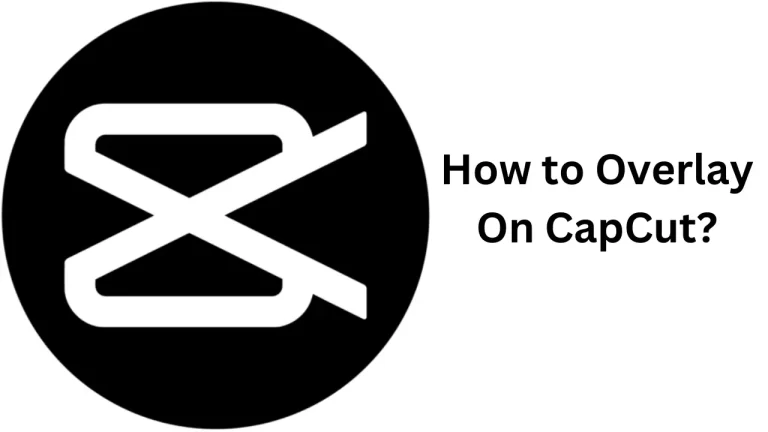How to Blur on CapCut
I’ve dug into the latest scoop on how to blur things up in CapCut, and here’s the lowdown!
If you’re aiming to blur your entire video, it’s a breeze. Just launch CapCut, start a new project, and pick your video. Head to the ‘Effects’ tab, find ‘Blur’ under the ‘Basic’ category, and hit that tick mark to apply. Remember, this blur will cover your whole video from start to end.
But what if you only want to blur part of your video, like someone’s face or a license plate? No sweat. Again, start a new project, but this time add your video as an overlay. Line up the videos, go back to ‘Effects’, choose ‘Blur’, and then use the ‘Object’ tab to pinpoint where you want the blur. Adjust the blur duration to match your video, and you’re golden.
With these steps, you’ll be mastering the art of blur on CapCut in no time. Get creative, and have fun blurring the lines!