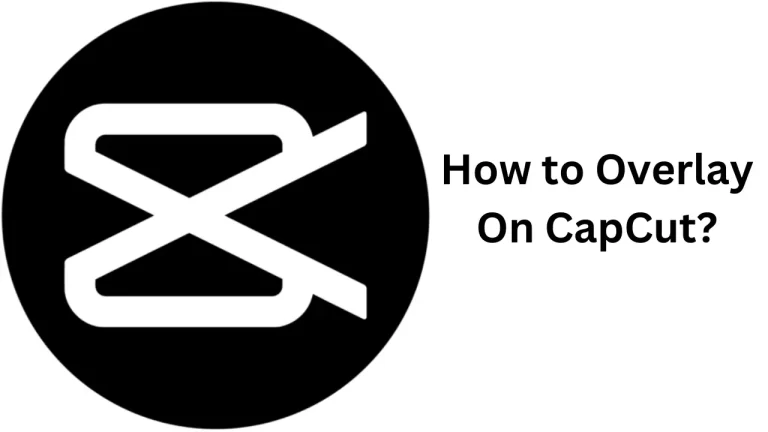How to Add Background in CapCut?
Hey there! Today, I’m going to walk you through adding a brand new background to your CapCut videos. It’s a game-changer for your edits, and trust me, it’s as easy as pie.
First things first, you need to have CapCut on your phone. If it’s not there yet, go ahead and download it. Once you’ve got it, open it up and start a new project. This is your canvas for creativity! Now, if you want to add a special touch to your video with a unique background, CapCut has got you covered with a few simple steps.
Let’s jump into Method 1. It’s all about the green screen. You’ll record your video against a green backdrop, then open CapCut and select the ‘Overlay’ menu to add your green screen video. Next up, tap on ‘Chroma Key’ and choose the green color to make it disappear, then adjust the intensity and shadows to get it just right. And there you have it – your video with the new background is ready to go.
But hey, what if you don’t have a green screen? No worries, CapCut’s got your back with Method 2. Start your project, select your new background image, then choose the video you want to transform. Use the ‘Remove Background’ feature to magically erase the original backdrop, and boom – your video’s set against the new background you picked.
And for the final touch, there’s Method 3. If you’re looking to blend videos together, use the ‘Chroma Key’ again to select and remove the background color. Play around with the intensity and shadow settings to make sure everything looks seamless.
So go ahead, give your videos a background makeover and watch as they turn from simple clips to eye-catching masterpieces. Happy editing!