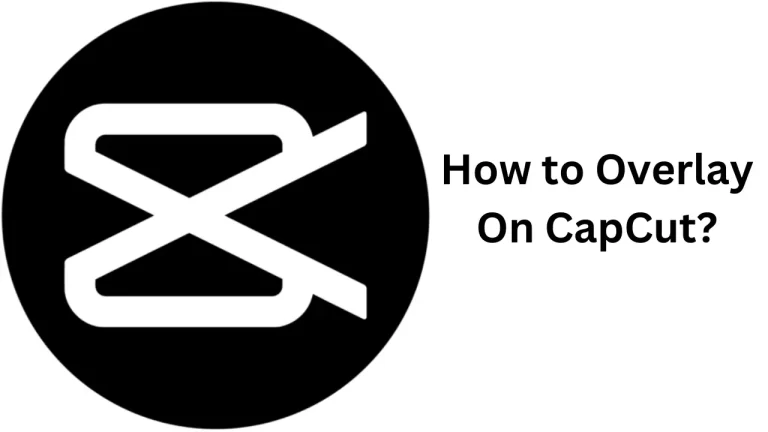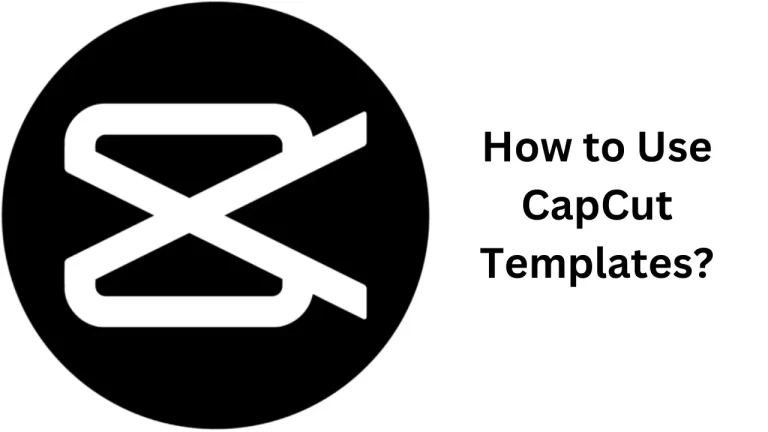How to Remove CapCut Watermark
Hey there! So, you’re looking to get rid of that pesky CapCut watermark, right? Well, you’ve come to the right place. Here’s the scoop on how to make your videos look crisp and clean without that little logo stealing the show.
First off, if you’re using CapCut and ending up with their logo on your videos, don’t sweat it. It’s super easy to remove. When you’re done editing and ready to save your masterpiece, just scoot on over to the end of your video. You’ll see a clip labeled “Ending” – that’s your target. Give that a tap and hit the delete button, and voila! The watermark’s history, and your video’s ready to shine on its own.
But what if that watermark’s playing hide and seek in the top corner of your video? No problemo! Just use the cropping tool. Find the watermark, go to the edit menu, and crop it out. Easy-peasy, and your video’s all set to go into your gallery, watermark-free.
Now, for those of you thinking long-term and wanting a watermark-free life with CapCut, there’s another way. You can upgrade to CapCut Pro. It’s the official route – you pay for the Pro version, and you can say goodbye to watermarks for good on all your videos. Just open up CapCut, hit the settings or account section, and follow the steps to get Pro. This not only gets rid of the watermark but also unlocks a bunch of cool extra features.
There you have it – watermark no more! Get out there and share your videos with the world, confident that they’re truly yours, with no unsolicited branding. Keep creating, and keep it original!